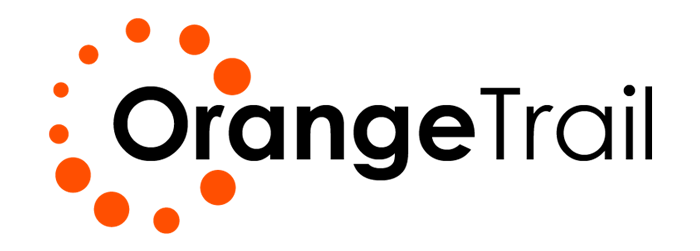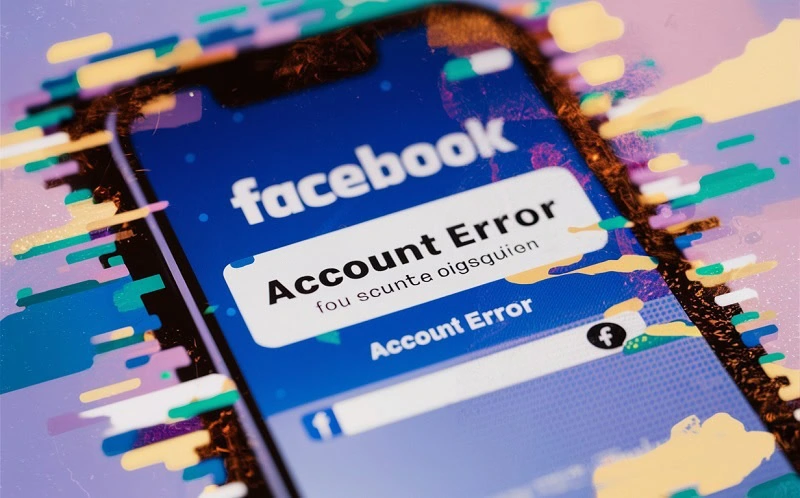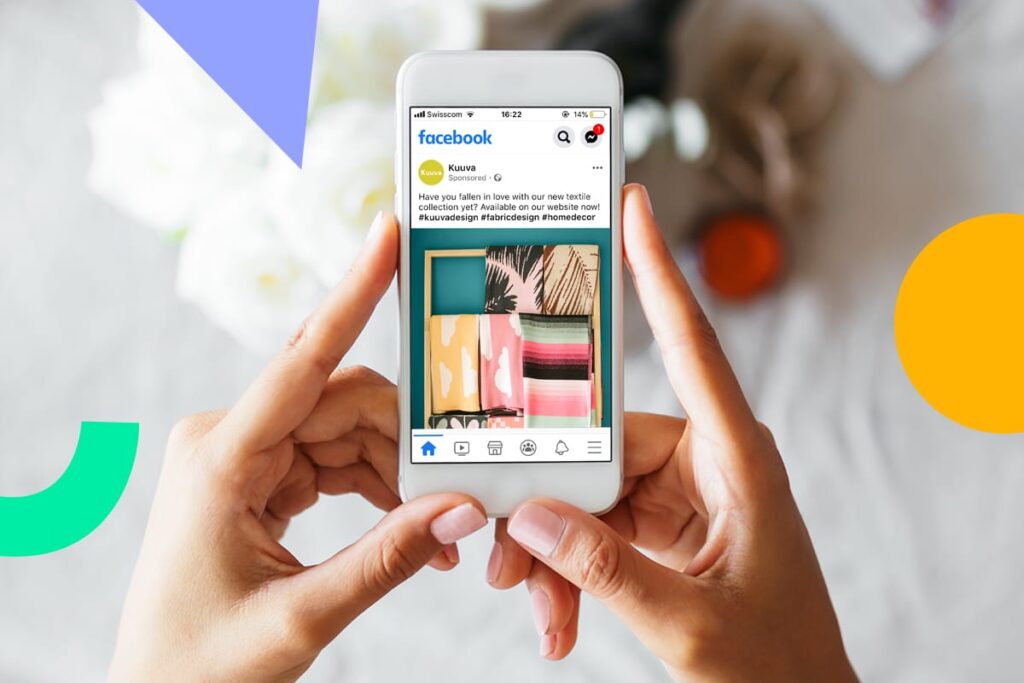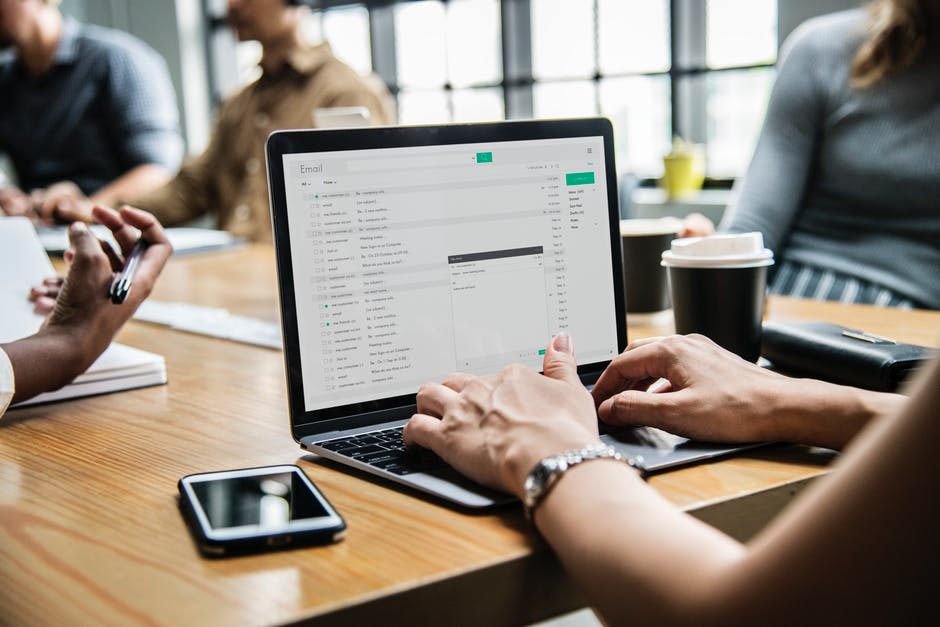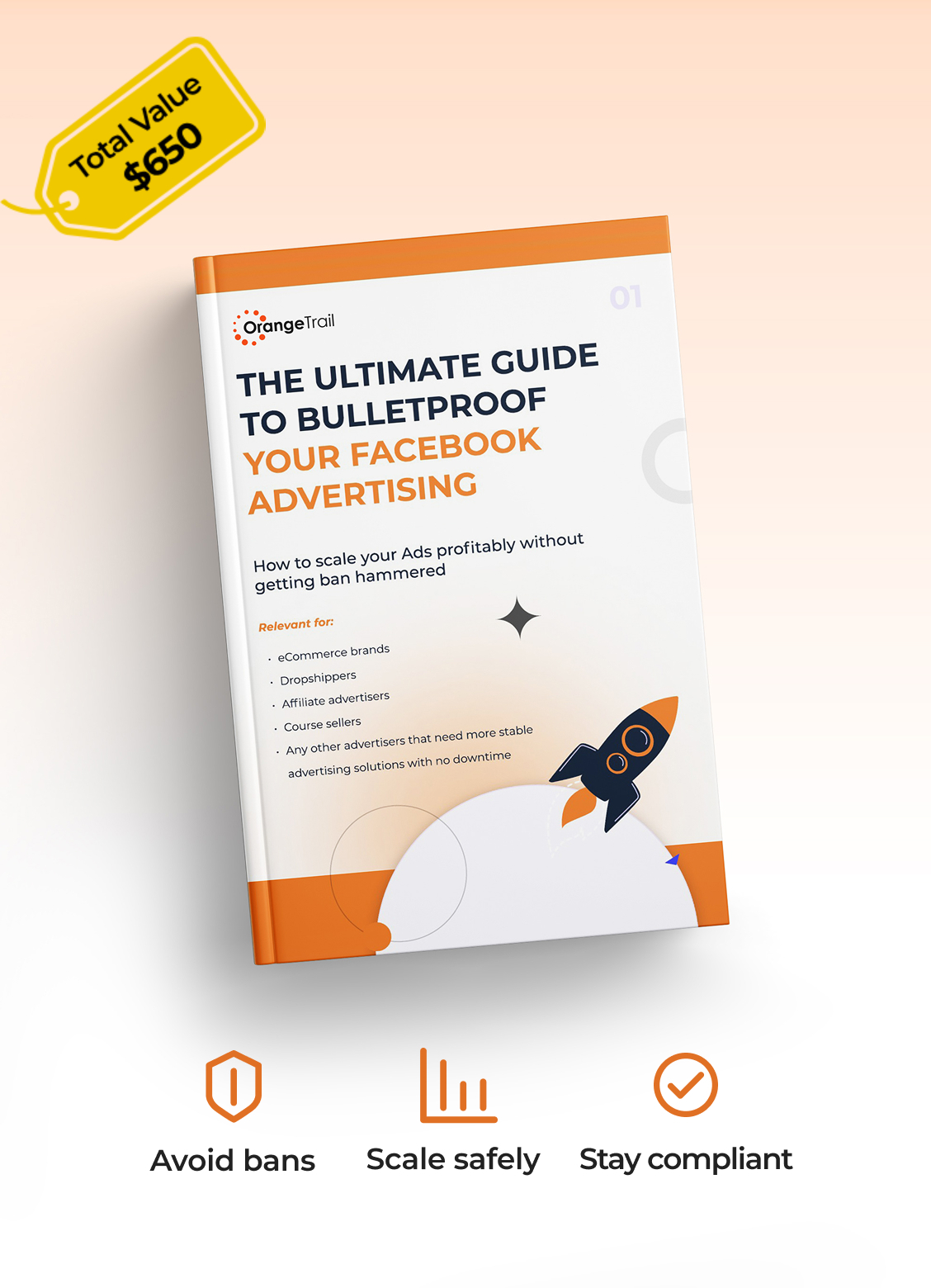Encountering an error message in your Facebook Ads Manager can be unsettling and disruptive to your marketing efforts. Whether it’s a cryptic notification or a complete campaign shutdown, understanding how to diagnose and resolve these issues is crucial for maintaining effective advertising on the world’s largest social media platform.
This comprehensive guide will walk you through a step-by-step process to tackle those pesky Facebook Ad account errors and get your campaigns back on track.
Step 1: Don’t Panic – Understand the Error Message
Your first instinct might be frustration, but take a deep breath. The error message itself often holds valuable clues.
- Read it carefully: Don’t just skim. Understand the exact wording. Does it mention a specific campaign, ad set, or ad? Does it point to a policy violation, payment issue, or technical glitch?
- Take a screenshot: Capture the error message and the surrounding context in Ads Manager. This will be helpful for future reference, and if you need to contact Facebook support.
- Note the timing: When did the error appear? Did it coincide with any recent changes you made?
Expert Insight: It’s natural to feel frustrated when an ad account error pops up. However, resist the urge to make immediate changes without understanding the root cause. Before clicking anything, take a screenshot of the error message and note down exactly when it appeared. This detailed information will be invaluable if you need to backtrack your steps or seek help from Facebook Support.
Step 2: Check the Obvious (and Often Overlooked) Culprits
Before diving into complex troubleshooting, address the most common reasons for errors:
- Payment Information:
- Is your primary payment method up-to-date? Check the expiration date, CVV, and billing address in your Ad Account Settings under “Payment Methods.”
- Is there sufficient balance or credit limit? Ensure your chosen payment method has the necessary funds available.
- Have there been any recent failed payment attempts? Facebook will usually notify you of this. Follow the instructions to resolve the outstanding balance.
- Ad Scheduling and Budget:
- Is your campaign, ad set, or ad still within its scheduled dates? An expired schedule will halt delivery and might trigger an error.
- Have you reached your campaign spending limit? Review your budget settings.
- Ad Creative and Targeting:
- Have any of your ads been disapproved? Check the “Ads” tab in Ads Manager for any red flags or notifications. Hover over the disapproval reason for more details.
- Does your targeting still align with Facebook’s policies? Review your audience selections to ensure they don’t violate any guidelines.
- Account Spending Limit:
- Have you reached your overall account spending limit? This can be set in your Ad Account Settings.
Expert Insight: Surprisingly, a large percentage of ad account errors stem from outdated payment information or suspicious activity related to the card on file. When you’re travelling or logging in from a new IP address, this can raise flags internally with Meta’s algorithm, and for security reasons they can ask you to confirm your identity. Make it a quarterly habit to review the expiration dates and details of your payment methods in Ads Manager. Setting a calendar reminder can prevent unexpected campaign pauses.
Beginner Tip: If you’re new to Facebook Ads, familiarize yourself with the “Billing” section in your Ad Account Settings. This is where you manage your payment methods and track your spending.
Step 3: Dive Deeper into the Ads Manager Notifications and Account Quality
Facebook provides dedicated areas to help you understand and resolve issues:
- Notifications: Look for the bell icon in the top right corner of Ads Manager. This often contains specific details about errors and recommended actions.
- Account Quality: Navigate to “Account Quality” (usually found in the “Tools” menu or by searching). This section provides a comprehensive overview of your account status, including:
- Policy Violations: Details of any ads or account actions that have violated Facebook’s Advertising Policies.
- Account Restrictions: Information about any limitations placed on your account.
- Payment Issues: Summaries of any payment failures.
Expert Insight: The Account Quality section is your central hub for understanding the health of your ad account. Make it a regular practice, perhaps weekly, to check this section even if you haven’t received specific error notifications. Proactive monitoring can help you catch potential issues before they escalate and impact your campaigns.
Advanced Tip: Regularly review the “Business Support Inbox” within Account Quality as well. Facebook sometimes provides more detailed explanations and requests for information there.
Step 4: Understand and Address Policy Violations
If your error relates to a policy violation, it’s crucial to understand the specific policy that was breached.
- Review the Facebook Advertising Policies: Familiarize yourself with the guidelines. Pay close attention to sections related to your industry and the content of your ads. [Link to Facebook Advertising Policies if hosted online]
- Identify the violating element: Pinpoint the specific text, image, video, or targeting option that likely triggered the violation.
- Take corrective action:
- Edit the ad: Modify the violating element to comply with the policies.
- Appeal the decision: If you believe the disapproval was a mistake, you can request a review through the Account Quality section. Provide clear and concise reasoning for your appeal. When appealing, be specific about why you believe the ad complies with the policy and highlight any relevant sections of the policy to support your case.
- Turn the ad off: If you’re unsure how to fix it or don’t want to appeal, you can simply turn the ad off. Never delete, because this can make you look guilty in the eyes of Meta. It is simply better to turn it off, and move on to launching more compliant ads..
Expert Insight: Proactive policy awareness is key. Before launching any campaign, double-check your creatives and targeting against Facebook’s guidelines. Consider creating a pre-launch checklist that includes a review of relevant advertising policies. Staying updated on policy changes, which Facebook often announces, is also essential.
Step 5: Troubleshoot Technical Glitches
Sometimes, the error might not be related to your settings or policies but rather a technical issue on Facebook’s end.
- Check Facebook’s Business Help Center: Search for the specific error message or related keywords. Facebook often provides articles and troubleshooting steps for known issues.
- Try a different browser or device: This can help determine if the problem is local to your setup.
- Clear your browser’s cache and cookies: Sometimes, outdated browser data can interfere with Ads Manager functionality.
- Check for Facebook platform outages: While rare, Facebook can experience temporary technical issues. Look for announcements on their official channels or third-party outage trackers.
Expert Insight: If you suspect a technical glitch, documenting the issue with screenshots and trying different access methods (different browser, incognito mode, another device) can provide valuable information if you need to contact support. Note the steps you’ve taken and the results, as this will help support diagnose the problem more efficiently.
Read also: Why Your Facebook Ad Account Got Restricted & How to Fix It
Step 6: Contact Facebook Support (When Necessary)
If you’ve exhausted all self-troubleshooting steps and the error persists, don’t hesitate to reach out to Facebook Support.
- Navigate to the “Help” section in Ads Manager.
- Explore the available support options: This might include live chat, email, or phone support, depending on your account status and the nature of the issue.
- Provide detailed information: When contacting support, include:
- A clear description of the error message.
- Screenshots of the error and any relevant settings.
- The steps you’ve already taken to troubleshoot the issue.
- Your Ad Account ID.
Expert Insight: Be patient and provide as much detail as possible when contacting support. Clearly articulate the problem, the exact error message, when it started, and the specific troubleshooting steps you’ve already taken. Providing your Ad Account ID upfront will also expedite the process.
When to Escalate Support: If you’ve received generic responses or feel your issue isn’t being adequately addressed, politely ask to speak with a supervisor or request further clarification. Keep a record of your support interactions (dates, times, representative names, ticket numbers).
Step 7: Prevention is Better Than Cure
While errors are sometimes unavoidable, implementing proactive measures can significantly reduce their occurrence:
- Regularly review your account settings and payment information (aim for at least monthly).
- Stay updated on Facebook’s Advertising Policies by subscribing to relevant Facebook for Business updates.
- Thoroughly review all ads and targeting before launching, ideally using a pre-launch checklist.
- Monitor your campaigns closely for any unusual activity or notifications on a daily or near-daily basis.
- Consider enabling two-factor authentication on your Facebook Business account for enhanced security.
- If managing multiple accounts, ensure you are working within the correct Business Manager and Ad Account.
Expert Insight: Mastering Facebook Ads involves continuous learning and adaptation. By making account health checks a routine part of your workflow and staying informed about policy updates, you can significantly minimize disruptions and maximize the effectiveness of your advertising efforts in the long run. Think of preventative measures as an investment in your campaign’s stability and success.
And if you’re looking for the most robust form of prevention?
Using a trusted agency ad account through Orange Trail gives you access to higher stability, deeper compliance support, and built-in protection from sudden restrictions or bans. Think of it as a supercharged ad account with advanced features, due to the account being in a higher-tier Business Manager (BM). It’s the ultimate foundation for advertisers who want to scale with confidence and stay ahead of platform risks.
Common Error Scenarios:
1. Ad Not Delivering (Often No Error Message):
- Likely Causes:
- Budget Exhausted: Your campaign or ad set has reached its spending limit.
- End Date Reached: The scheduled end date for your campaign or ad set has passed.
- Very Low Bid: Your bid may be too low to compete in the auction.
- Significant Audience Overlap: Your targeting might be too similar to other active campaigns, causing the system to prioritize.
- Ad Set Status is “Learning”: Newly created ad sets go through a learning phase where delivery can be unstable.
- Troubleshooting Steps:
- Check Budget and Schedule: Navigate to the campaign and ad set levels to confirm the budget and start/end dates.
- Review Bid Strategy and Amount: Ensure your bid is competitive for your target audience and optimization goal.
- Analyze Audience Overlap: Use Audience Insights to see if your target audience overlaps significantly with other campaigns. Consider refining your targeting.
- Allow Learning Phase: Give new ad sets time to exit the learning phase (typically around 50 optimization events). Avoid making significant changes during this time.
2. Policy Violation:
- Likely Causes: Your ad creative (text, image, video) or landing page contains information that violates Facebook’s advertising policies against misleading or deceptive content.
- Troubleshooting Steps:
- Carefully Review the Specific Policy: Understand the nuances of the violated policy.
- Examine Your Ad and Landing Page: Identify any claims or content that could be interpreted as misleading or inaccurate.
- Edit Your Ad and/or Landing Page: Remove or revise the violating content to ensure compliance.
- Appeal the Decision (if you believe it was incorrect): Clearly explain why your ad complies with the policy.
3. Payment Declined:
- Likely Causes:
- Insufficient Funds: Your payment method doesn’t have enough available funds.
- Expired Card: Your credit or debit card has expired.
- Incorrect CVV or Billing Address: The information you entered doesn’t match your bank’s records.
- Bank Restrictions: Your bank may have flagged the transaction.
- Use Of Digital Cards: Brand new digital cards created from Fintechs can sometimes be “too new” without historic spend, and lead to issues with being attached to the platform.
- Troubleshooting Steps:
- Verify Payment Information: Double-check the card number, expiration date, CVV, and billing address in your Ad Account Settings.
- Contact Your Bank: Inquire if there are any restrictions or issues with your card.
- Add a Different Payment Method: Consider adding an alternative credit card or PayPal account.
- Retry Payment (if the option is available).
Next Level Growth with an Agency Ad Account
If you’re serious about scaling your Facebook Ads without constantly looking over your shoulder for disapprovals, restrictions, or full-blown account bans, then working with a trusted agency partner is a game-changer.
At Orange Trail, we don’t just offer access to whitelisted Facebook agency ad accounts — we provide real protection, proactive support, and peace of mind.
Here’s what sets us apart:
- Our compliance team includes former Meta/Google reps who know the platform’s policies, systems, and inner workings inside and out. We don’t guess — we know exactly what the platforms are looking for.
- We offer ongoing compliance audits and hands-on guidance to make sure your creatives, funnels, and overall setup are fully aligned with Meta’s policies — even as they evolve.
- If something does go wrong, you’re not left scrambling. We have direct lines to Meta support, priority escalation paths, and deep expertise in resolving issues fast.
- And most importantly: we’ve got your back. Prevention is more than policy checklists — it’s having the right team on your side, actively watching out for your account health.
Whether you’re a brand scaling fast or an agency managing multiple clients, Orange Trail gives you the tools, stability, and expert support you need to advertise fearlessly.
🚀 Want to scale smart — and safe?
📞 Book a free consultation with our team and let’s talk about how we can help you grow confidently with compliance-first strategies and rock-solid infrastructure.